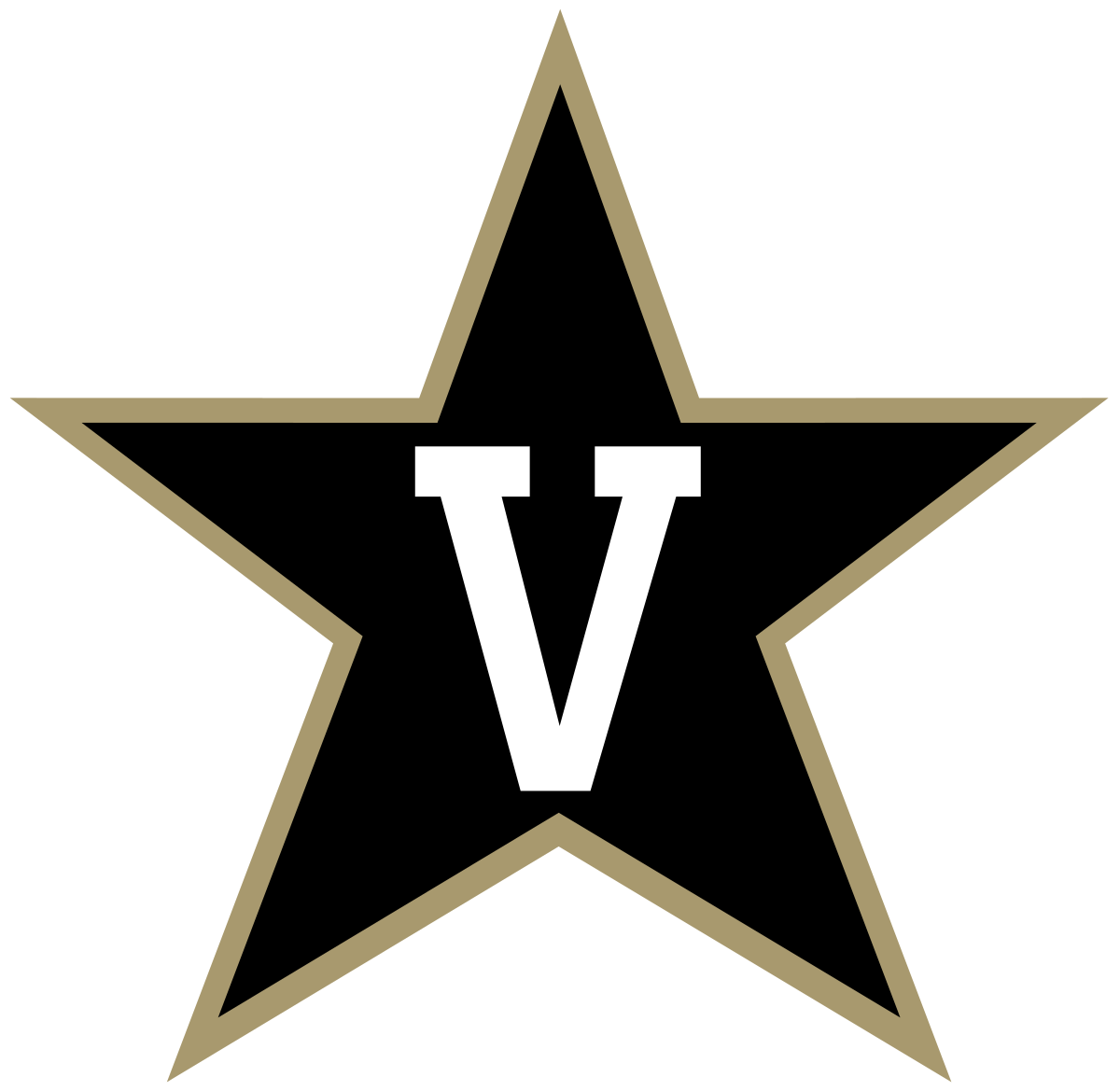
Following Section 504 of the Rehabilitation Act of 1973 and Title III of the Americans with Disabilities Act, the features and information contained within Vanderbilt's Campus Viewer are made accessible to all users. Accordingly, accommodations for screen readers and keyboard navigation have been provided.
Since the purpose of Vanderbilt's Campus Viewer is to provide an interactive web-mapping experience for its users, the central focus of the visual layout is the map and accompanying sidebar.
The main controls for the map can be located in the top left corner of the view. The following list illustrates their tab order and specifc functions:
Campus Viewer contains a sidebar with two panel buttons on the right-hand portion of the screen. Both buttons can be clicked to view their content as described below:
The top panel button (labeled "Features") allows users to search for buildings and parking lots on campus. In tab order from top to bottom, the panel elements appear as follows:
The bottom panel botton (labeled "Directions") allows users to access the application's way-finding functionality. In tab order from top to bottom, the updated panel elements appear as follows:
If the user clicks on a selectable feature in the map (i.e. buildings, parking lots, accessible entrances), a pop-up originates from where the user clicked on the screen. To view features beneath the pop-up, simply close it or drag the map away from it. View the tab order for functions within the pop-ups below:
Keyboard controls have been added to allow accessible usage of the Campus Viewer application. The tabbing order has also been optimized to ease navigation.
Basic navigation using the keyboard:
TAB — Navigate to the next element.
SHIFT + TAB — Navigate to the previous element.
UP OR DOWN arrow keys in/around input fields — Scrolls through auto-complete suggestions in input search fields or opens the "search in" button next to the field.
UP, RIGHT, DOWN, LEFT arrow keys on the map — Pans the map in the direction (orientation) of the arrow key.
A OR D keys on the map — Pressing A rotates the map clockwise; pressing D rotates the map counter-clockwise.
Have issues or questions while using Vanderbilt's Campus Viewer? Please contact us via email at Facilities Information Services.